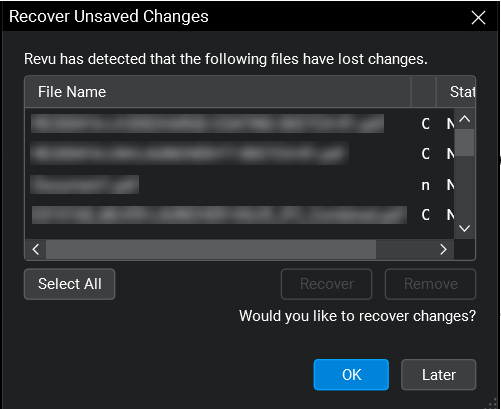
You encounter the Recover Unsaved Changes pop-up window upon opening Revu.
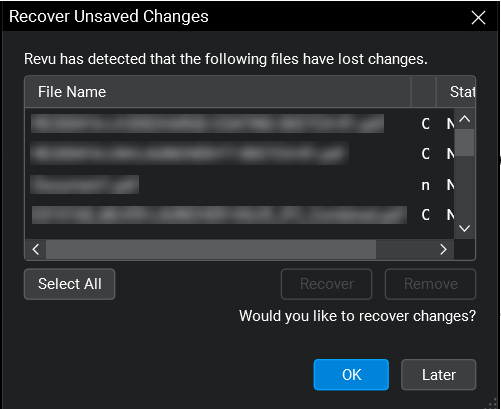
Revu either freezes when you try to recover or remove a file, or the notice appears accompanied by the same files every time you launch the program. This occurs even if you recovered/removed those files in a previous instance of Revu.
When this happens, there's usually a file in the Recovery folder causing an issue in the backend of the program.
To restore proper functionality to the Recover Unsaved Changes dialog box, you'll need to clear the cache of recovery files on your local drive.
%localappdata%\Bluebeam\Revu\20\Recovery
If you're not using Revu 20, be sure to replace it with the applicable version (ex. Bluebeam\Revu\2019\).
The Recover Unsaved Changes pop-up window should no longer freeze or appear upon opening the program.